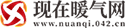(资料图片仅供参考)
(资料图片仅供参考)
上次已经能够打开win10jh.exe这个软件了,这次我们来研究如何找到这个窗体,然后再对其进行操作。
为了能够看到整个过程,我将这个找窗体的过程放在线程中,然后在主线程中监视一下是不是成功了。注意:我把软件名改成了 win10jh.exe,所以软件的标题为 win10jh.
using System;using System.Diagnostics;using System.IO;using System.Runtime.InteropServices;using System.Threading;using System.Windows.Forms;namespace jhwin{ public partial class Form1 : Form { public Form1() { InitializeComponent(); } //1、引用API [DllImport("user32.dll", EntryPoint = "FindWindow")] private extern static IntPtr FindWindow(string lpClassName, string lpWindowName); private void Form1_Load(object sender, EventArgs e) { label2.Text = "等待激活软件运行..."; //2、允许在线程中更改控件值 CheckForIllegalCrossThreadCalls = false; //3、在线程中运行 RunJHexe ,好观察结果 Thread t = new Thread(RunJHexe); t.IsBackground = true; t.Start(); } //运行激活程序 void RunJHexe() { //临时文件夹位置 var tempPath = Path.Combine(Path.GetTempPath(), "win10jh.exe"); //将文件写到临时文件夹位置 File.WriteAllBytes(tempPath, Resource1.win10jh); //建立文件信息 var info = new ProcessStartInfo(tempPath); //这里选false的话,需要提升本调试程序权限 info.UseShellExecute = true; //启动程序 Process.Start(info); //4、观察 win10jh.exe 是否已经运行了。 FindJHWin(); } void FindJHWin() { bool OK; OK = false; while (!OK) { //主窗口标题 为 win10jh.exe IntPtr startwin = FindWindow(null, "win10jh.exe"); if (startwin != IntPtr.Zero) { label2.Text += "已运行!"; OK = true; } } } }}